Many iPhone users have reported that their battery life has been draining significantly after updating to iOS 16.5. There are a few possible reasons for this.
- Background app refresh: Background app refresh is a feature that allows apps to continue running in the background, even when you’re not using them. This can drain your battery if you have a lot of apps enabled for background app refresh. To disable background app refresh for individual apps, go to Settings > General > Background App Refresh.
- Location services: Location services is another feature that can drain your battery if you have it enabled for apps that don’t need it. To disable location services for individual apps, go to Settings > Privacy > Location Services.
- Brightness: The brightness of your display is one of the biggest battery drains on your iPhone. If you keep your brightness too high, you’ll be using more battery than you need to. To adjust your brightness, swipe up from the bottom of the screen and tap on the Brightness slider.
- Notifications: Notifications can also drain your battery if you have a lot of them turned on. To disable notifications for individual apps, go to Settings > Notifications.
- New features: iOS 16.5 includes a number of new features, some of which may be using more battery than older versions of iOS. For example, the new Live Text feature uses the camera to scan text in the real world, which can be a battery drain if you use it frequently.
If you’re experiencing battery drain after updating to iOS 16.5, try disabling some of the features listed above and see if that helps. You can also try restarting your iPhone. If you’re still having problems, you can contact Apple support for help.
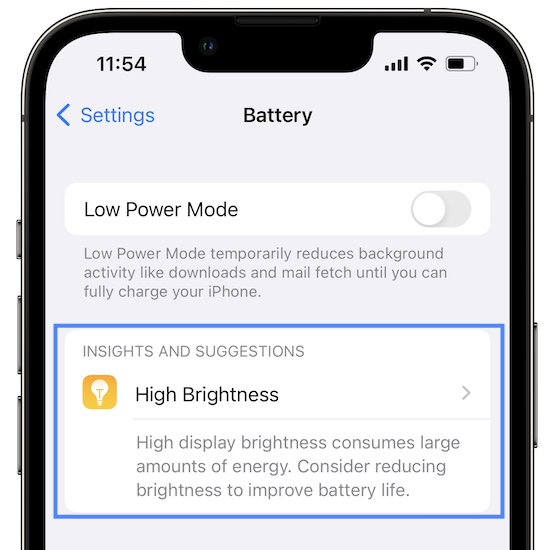
Additional tips for improving battery life
In addition to the tips above, there are a few other things you can do to improve battery life on your iPhone:
- Close apps that you’re not using: When you close apps that you’re not using, they won’t be able to run in the background and drain your battery. To close apps, swipe up from the bottom of the screen and tap on the App Switcher. Swipe up on each app that you want to close.
- Turn off features that you don’t need: As mentioned above, there are a number of features on your iPhone that can drain your battery. If you don’t need a feature, turn it off.
- Use Low Power Mode: Low Power Mode can help to extend your battery life by reducing some of the features that use the most battery. To turn on Low Power Mode, go to Settings > Battery and toggle on Low Power Mode.
- Replace your battery: If your iPhone is old and the battery is no longer holding a charge, you may need to replace it. Apple offers battery replacement services at its retail stores and authorized service providers.
By following these tips, you can improve battery life on your iPhone and make it last longer between charges.



