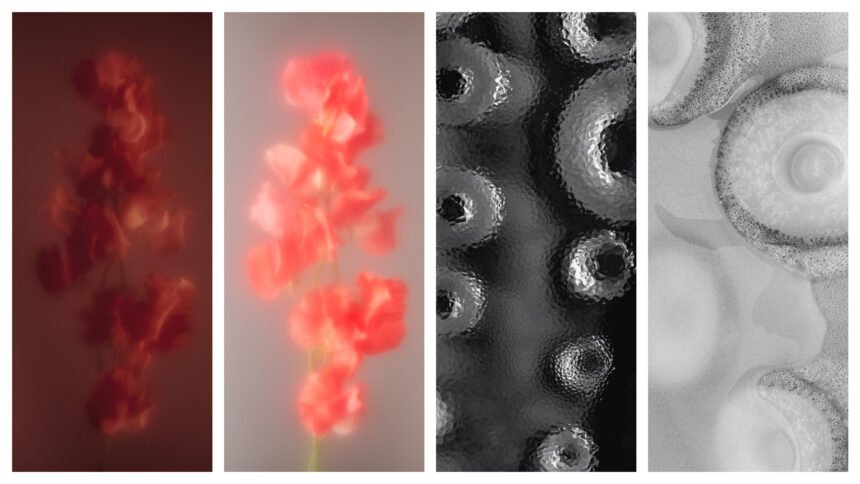Now that we’ve learned everything there is to know about the Nothing Phone 2, it’s time to determine whether it’s the right phone for you. Even if you don’t like it, you can’t deny the fact that it comes with a good selection of 20 wallpapers. The good news is that wallpapers are readily available and can be installed on any device. In fact, the wallpapers for the Nothing Phone 2 were made accessible over a month before the gadget was ever released.
Several of these Nothing Phone 2 wallpapers originated from the Nothing Phone 1, however, there are some new abstract graphics that you might enjoy. These were provided by Wojciechowska. Let’s have a look at them as we demonstrate how to configure them on any phone.

Get The Nothing Phone 2 Wallpapers :
Please keep in mind that you should not just right-click on the images below to download them. These are compressed and optimised to improve page loading speeds and performance. Instead, enter the Google Drive folder by clicking the icon just below the previews. You may get the uncompressed files there.
![Download Nothing Phone 2 Wallpapers [Complete Collection]](https://cdn.ytechb.com/wp-content/uploads/2023/07/Nothing-Phone-2-Wallpapers-1.webp)
Ways To Change The Wallpaper On Non Nothing Devices :
Are you having trouble with these wallpapers? We can guide you through the steps and assist you in installing these Nothing Phone 2 backgrounds on other devices.
The first step, as opposed to downloading the thumbnails shown above, is to download the photos from the URL at the button. This ensures that you receive complete, uncompressed wallpapers in full quality. Once you’ve downloaded the wallpaper, save it to your device and use the instructions underneath to set your favourite as your backdrop.

How to Change the Wallpaper on Android :
- Start the Settings app.
- Navigate to Wallpaper & Style.
- Select the Change wallpaper option.
- Select My Photos.
- Choose the picture.
- Select Set Wallpaper.
Choose whether you want the wallpaper to appear only on the Lock screen or both the Home and Lock screens.

How to Change the Wallpaper on an iPhone :
- Start the Settings app.
- Navigate to Wallpaper.
- Select Add New Wallpaper.
- Navigate to Photos and choose the wallpaper.
- Change the background image to your desire and click Add.
To make more adjustments, click Set as Wallpaper Pair or Customise Home Screen.
For more such updates, keep reading techinnews