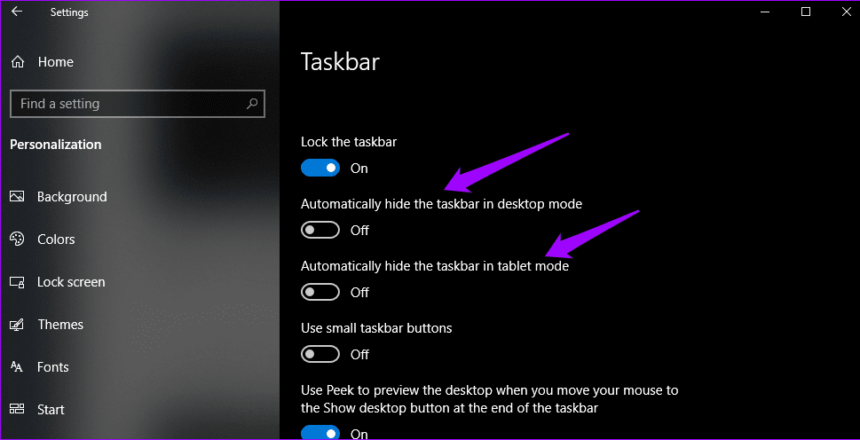The prominently located start button in a redesigned taskbar was one of the major modifications in Windows 11’s release. Without a doubt, this is a significant step in modernising the interface. However, it didn’t come without difficulties. Windows have released a step-by-step guide to hide the taskbar.
First off, the Taskbar’s thicker and locked to remain at the bottom of the screen for the first time in Windows history. This takes valuable screen space and making it impossible for users to shift it to any other sides.
The best course of action is to modify the Taskbar’s orientation. Moreover, you can disable it altogether while not in use by using the registry editor. The second approach will be the emphasis of this step-by-step instruction since the first method was already covered in a previous guide.
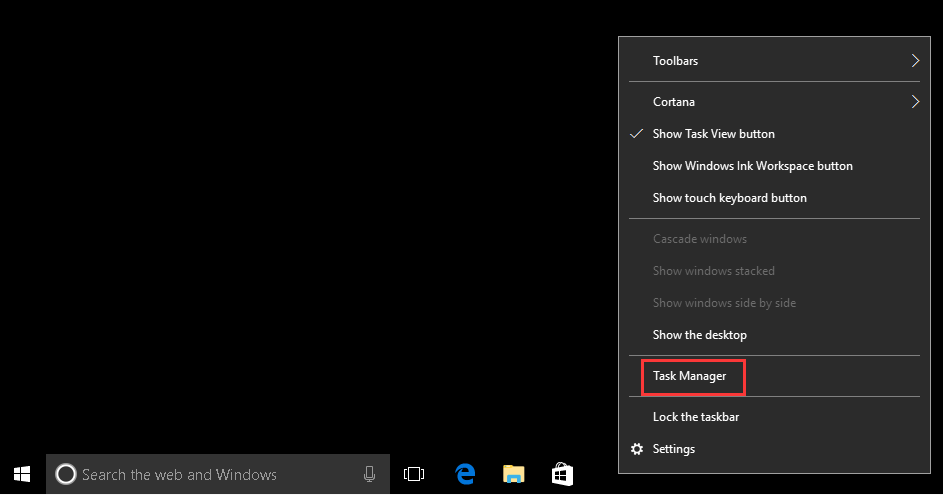
Steps to hide the taskbar
1. Start and select the tiny cogwheel that is present in the lower right corner of the screen.
2. Navigate to Personalization and then Taskbar inside the settings. Alternately, you can access the taskbar customisation options by performing a right-click on the taskbar and choosing Task Bar Settings.
3. Scroll down to the bottom of the Preferences page. Select the Taskbar behaviours drop-down menu.
4. The option that says “Instantly conceal the Taskbar” can be found under Taskbar Behaviours. Click on it to enable it.
Once activated, you’ll see that the Taskbar immediately disappears, allowing you to reclaim all the screen space that the thicker Taskbar had previously taken up.
Reduce Distractions by Hiding the Taskbar in Windows 11
When combined with the Do Not Disturb mode to disable alerts, hiding the taskbar creates additional desktop space. In addition to that, it aids in your ability to concentrate by removing distractions. With the help of these instructions, you may also disable the taskbar in full-screen mode in older games that have a permanent taskbar.
For more such updates keep reading on techinnews.com