WhatsApp has been the hot topic with its plethora of back-to-back updates, but the most asked question has finally been answered. Can WhatsApp messages sent on Android be edited? The answer would be yes, with the latest version it’s not less of a dream and more of a reality.
A little about WhatsApp – WhatsApp is a freeware instant messaging and voice-over-IP service owned by Meta, a US tech conglomerate. It allows users to send text and voice messages, make voice and video calls, and share various types of content. In 2018, WhatsApp introduced a separate app called WhatsApp Business, designed for business communication.
The widely popular messaging service WhatsApp, which is owned by Meta, often updates its user base with interesting new features. The capability to modify delivered messages is the most recent innovation that customers have long awaited. In a 15-minute span, Mark Zuckerberg stated that message editing will be available on both Android and iOS smartphones as Meta continues to improve WhatsApp’s capabilities.
Users may edit their sent messages using this functionality to fix errors, add more details, or make any other necessary modifications. One of the most commonly requested services by WhatsApp users globally, message editing, has now been added.
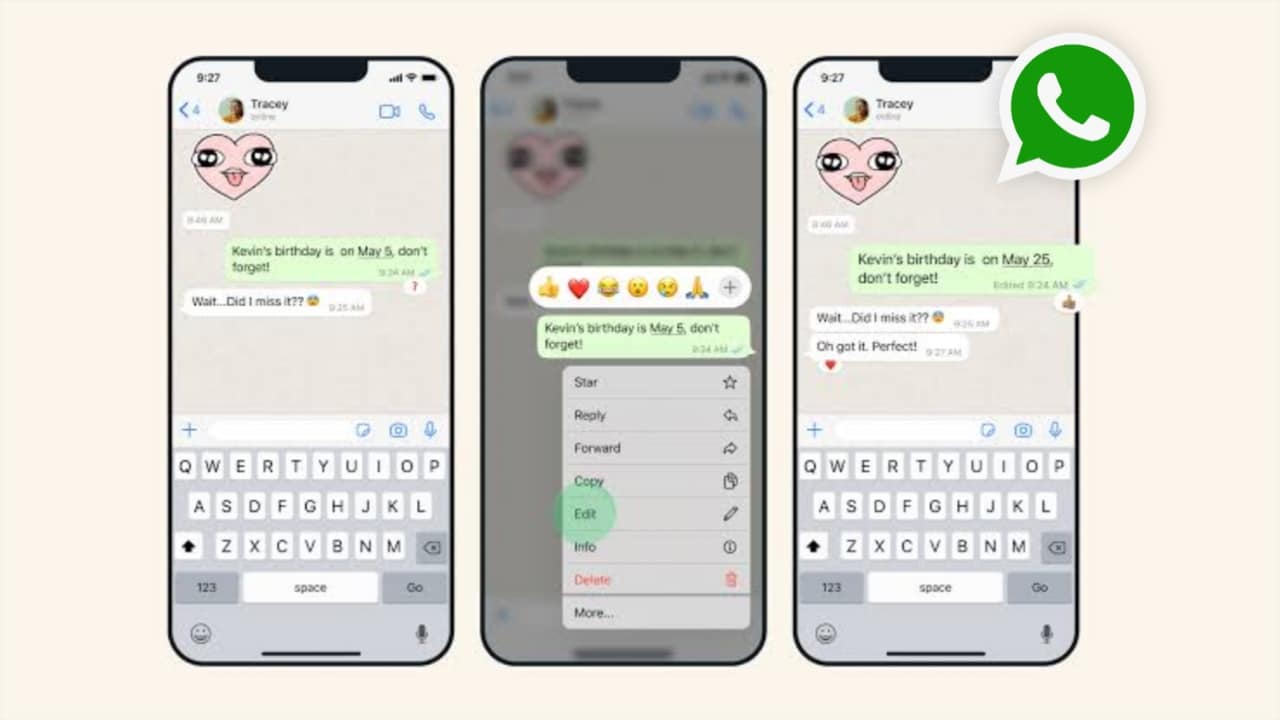
How does this work on an Android handset?
To edit messages on the Android version of WhatsApp the following steps need to be followed-
1. To begin open a WhatsApp conversation on one’s Android device. Press the desired message for a long time.
2. A menu, symbolised by three dots, will appear in the upper right corner of the screen. Click the symbol.
3. Click the “Edit” option on the pop-up menu.
4. At this point, the message can be modified as needed.
5. To submit the revised message after amending it, touch the “Send” button.
6. The revised message will be marked with an “Edited” tag once it has been delivered, indicating that it has been changed.
7. It’s crucial to remember that after sending a message, one only has 15 minutes to make changes. The message cannot be modified any further beyond this time frame.
This feature enables users to edit their WhatsApp messages to fix any errors or add more details. The time limit for amending messages must be kept in mind, though.
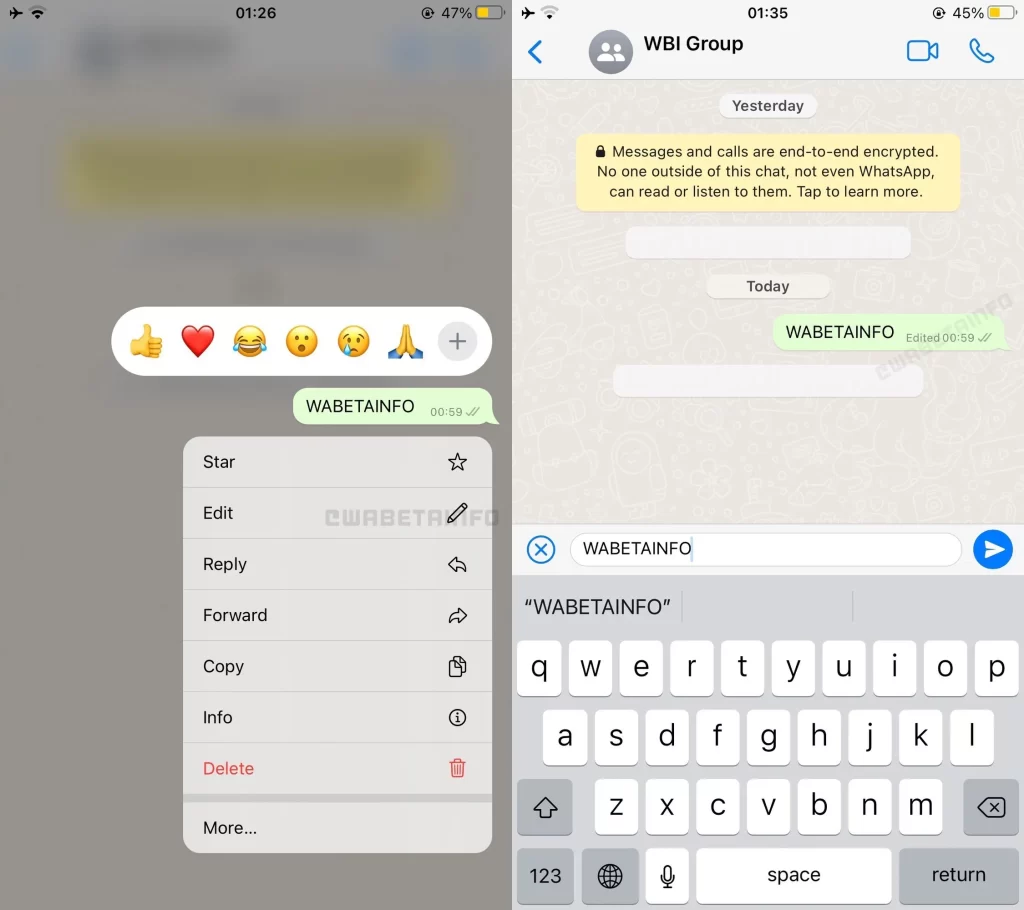
How does this work on an iOS handset?
To edit messages on the iOS version of WhatsApp the following steps need to be followed-
1. Opening a WhatsApp conversation on an iPhone is the first step.
2. Long-press the most recent message one has sent. There will be a drop-down menu.
3. Choose the “Edit” option from the drop-down menu.
4. At this point, the message can be modified as needed to suit the recipient’s preferences.
5. To send the revised message after amending it, touch the send icon.
6. The revised message will show an “Edited” label once it has been delivered, indicating that it has been changed.
7. It’s important to keep in mind that every member of a WhatsApp chat receives a pop-up notification when a message is modified for the first time in either a private or public conversation.

Both iOS and Android smartphones now have the ability to modify texts. one can only modify messages on the primary device if they are using WhatsApp Web on a PC or Mac, though. It’s critical to be aware that conversational communications that have been changed will be identified as such. Edited messages will display “This message was modified” similar to the “Delete for Everyone” function that says “This message was deleted.” Despite this, editing messages can be useful for fixing grammatical errors, spelling mistakes, or averting unpleasant circumstances.
For more such updates, keep reading techinnews



