Gmail is frequently used by professionals, however, students might simply use it to email coursework, among other things. Almost everyone has a Gmail account, whether or not they use it for communication. We even need a Gmail account to activate our android smartphones. Almost everyone’s mobile phones, laptops, tablets, and other devices have the application.
If you are unfamiliar with the features offered by Gmail, here are some tips and tricks you can use to get started. Gmail allows you to do all of these things, as well as select an inbox theme, make a video call, and cancel a message.
If you don’t already have a Gmail account, you can create one. You must go to the Google Account creation page, create your account according to the instructions on the screen, and then sign in to Gmail with the newly created account. By registering for Gmail, you can gain access to additional Google services such as YouTube, Google Play, and Google Drive.
Read the tips and tricks for using gmail here:
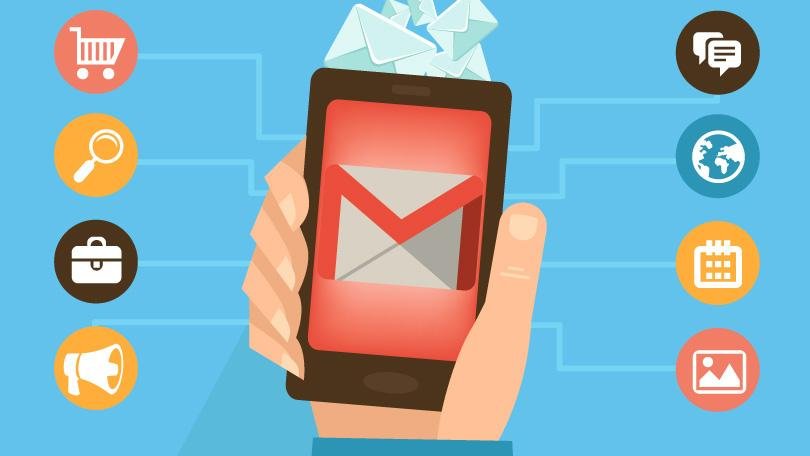
1. Initiating a video call:
After adding a person to your Google Chat list, you can initiate a video call with them from your inbox by moving the cursor over their name and selecting “start video call.”
2. Pick a theme for your inbox:
The inbox background can be an image. Click Settings and then Themes to begin. Labels are another way to categorise your emails. Similar to folders, labels also allow you to add more than one label to a message. Select the text, then click Labels Label to add a label to it. The label will be displayed with the email.
3. Look through the categories of your inbox:
Your emails are automatically tabbed by recipient. For instance, the “Promotions” page may contain an email announcing a bargain from a shopping website.
4. Locate your emails:
To locate your emails quickly, use the Search box. Click Show search options in the Search box to filter your results.
5. Control emails before you open them:
Using the right-click menu, you can quickly manage emails by moving, archiving, muting, filtering, or opening in a new window. You may even reverse sending a message if you accidentally sent it to someone. To extend the period you wish to review an email before it is dispatched, you must enable Undo Send in settings menu.
For more such updates keep reading on techinnews.com



