How to Enable Lockdown Mode in iOS 16 & iPadOS 16 [Step-By-Step Guide]. Over the past few years, Apple has gradually transformed itself into a privacy company that respects the privacy of its users. Following this trend, with iOS 16, iPadOS 16 and macOS Ventura, Apple introduced a new lockdown mode for all its devices, which promises to protect each user’s device from spyware and other malicious attacks. It limits your device’s ability to block certain back doors and channels that cybercriminals and attackers use to break into phones and computers. Apple is giving consumers who may be vulnerable to highly targeted cyberattacks from commercial organisations creating state-sponsored mercenary malware greater protection with the help of a ground-breaking security feature. Apple is also disclosing information on a $10 million grant it received to support research uncovering these vulnerabilities.
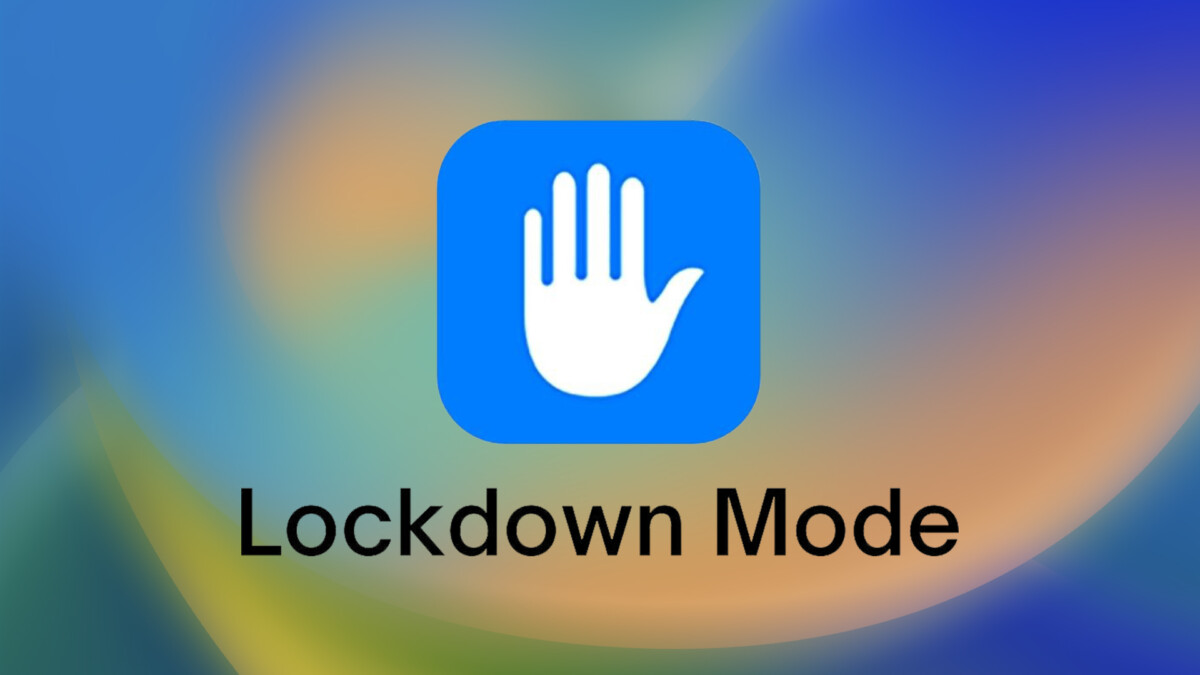
In this step-by-step guide, we will see how to enable Lockdown Mode in iOS 16 and iPadOS 16 to protect your devices from such attacks.
Step 1: Open the Settings on your iPhone or iPad.
Step 2: Now go to privacy and security.
Step 3: Privacy and security inside. Scroll down and select Lock Mode.
Step 4: Now click on Enable Lockdown Mode.
Step 5: Now on the next page you will be asked to confirm your choice.
Step 6: When you’re done, tap Enable to restart.
After performing all the actions mentioned above and restarting the device, it will go into locked mode. Alternatively, you can follow the same steps to disable lock mode. Currently, you can’t configure what Apple disables in Locked Mode. The only thing you can do is remove the site from the strict mode restrictions. To enable blocking, go to Settings > Security & Privacy > Browsing > Safari Excluded Sites and add a trusted site.
For more such updates on latest news, keep reading on techinnews.com



