Uber is a popular ride-hailing service that operates in cities around the world. While most rides go smoothly, it’s always important to be prepared for emergencies. That’s why Uber has included an in-app SOS button that riders can use to get help in case of an emergency. In this article, we’ll walk you through how to use Uber’s in-app SOS button, step by step.
Step 1: Open the Uber app The first step is to open the Uber app on your smartphone. Make sure you’re logged in to your account and that your location services are turned on.
Step 2: Tap on the safety icon Once you’ve opened the app, look for the safety icon in the bottom right corner of the screen. It looks like a shield with a checkmark in the middle. Tap on this icon to access the safety menu.
Step 3: Tap on the emergency button Once you’re in the safety menu, look for the emergency button. It’s a red button at the bottom of the screen that says “Emergency” in white letters. Tap on this button to bring up the emergency options.
Step 4: Select the type of emergency Once you’ve tapped on the emergency button, you’ll be given a list of emergency options. You can choose from options like “911 assistance,” “report a safety incident,” or “medical emergency.” Select the option that best fits your situation.
Step 5: Confirm your location After you’ve selected the type of emergency, you’ll be asked to confirm your location. Make sure that the location shown on the screen is accurate. If it’s not, you can enter your correct location manually.
Step 6: Tap on the call button Once you’ve confirmed your location, you’ll be given the option to call for help. Tap on the call button to connect with emergency services or Uber’s safety team, depending on the option you selected in step 4.
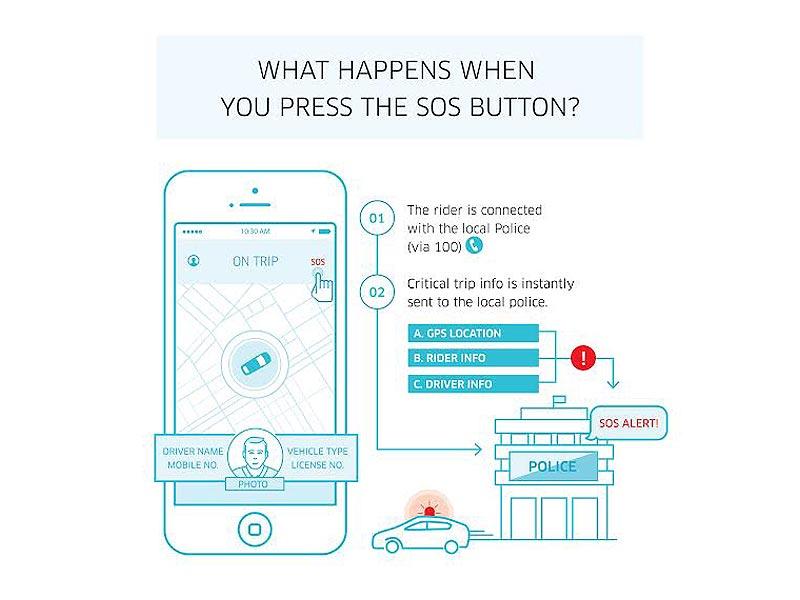
Step 7: Wait for help After you’ve tapped on the call button, you’ll be connected with the appropriate emergency services or Uber’s safety team. Follow their instructions and wait for help to arrive. If you need to end the call for any reason, simply tap on the “End Call” button.
In addition to the SOS button, Uber also offers other safety features for riders, such as the ability to share your trip with a friend or family member, and a feature that lets you check the license plate number and driver photo before your ride arrives. These features can help ensure that your ride with Uber is as safe as possible.
In conclusion, the in-app SOS button is an important safety feature that all Uber riders should be aware of. By following the steps outlined in this guide, you can quickly and easily get help in case of an emergency while using Uber. Remember to stay alert and aware of your surroundings, and always report any safety concerns to Uber’s safety team.



