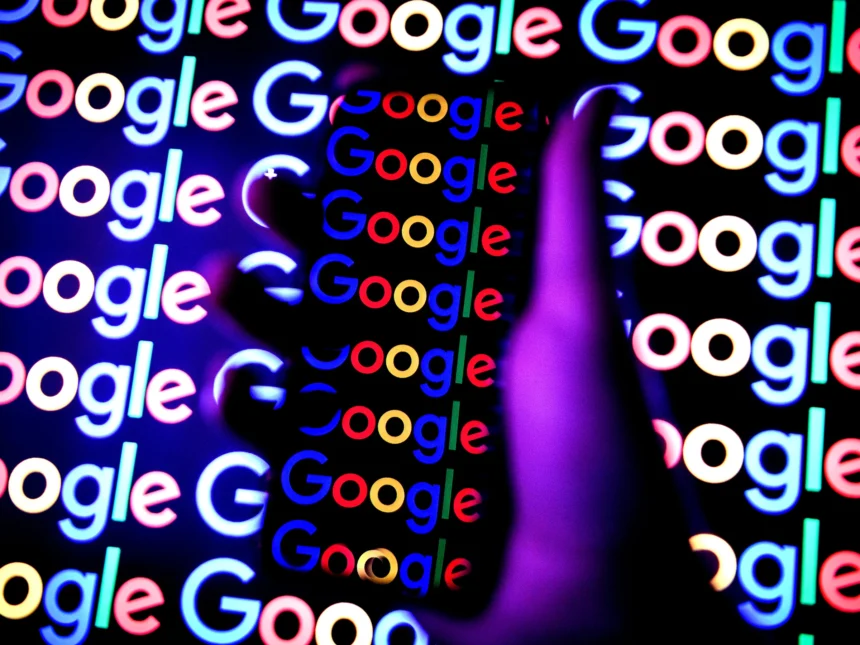Google made its AI-powered search feature, AI Overviews, accessible to the general public through standard search earlier this month.
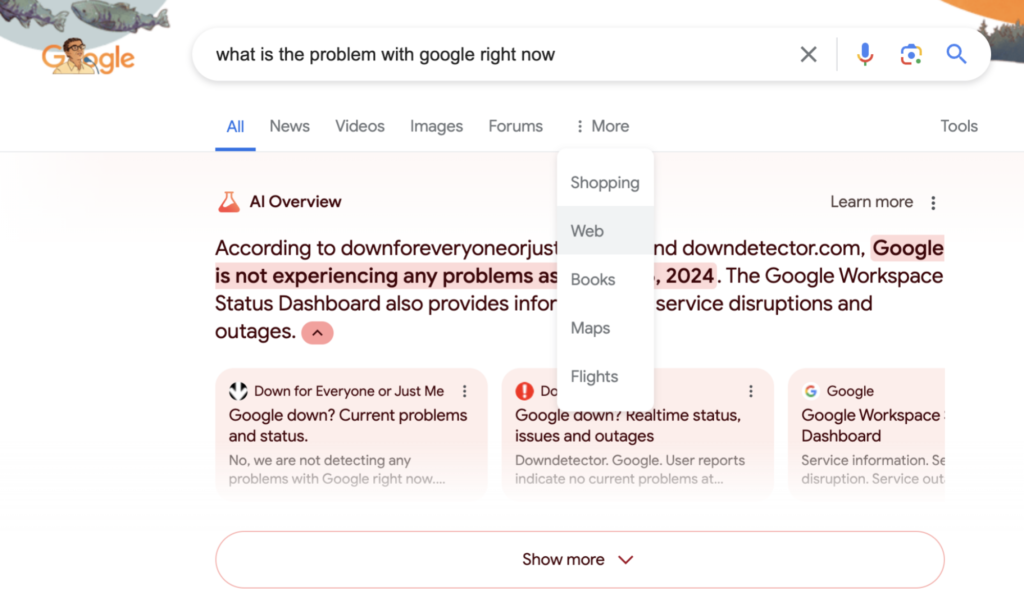
Overviews, also known as “Search Generative Experience,” works by providing users with condensed versions of online content generated by its in-house LLM. Additionally, even though this feature is enabled by default, it only appears when the search engine determines that it can provide a summary that is more informative than the typical blue links.
The feature has been under fire since it was released for providing incorrect and often strange answers to user inquiries.
The feature could be annoying to some who would want to see the original information that was used to generate the summary rather than read summaries.
Nevertheless, Google has made a significant effort to entice users to engage with the condensed content. One such effort was the removal of help threads containing questions about how to disable the feature. For those who would prefer not to watch AI Overviews, there is a way around this.
How to turn off Overviews by Google AI
Searchers can have Google always display site results without AI summaries, videos, photos, or other search elements if they prefer not to have these things in their results.
Here’s a thorough guide on how to make Google ignore the AI summaries:
- Open the Chrome web browser.
- By clicking the three dots in the menu’s upper right corner, choose “Settings”.
- Scroll down to view the “Search engine” setting. The left panel should display this.
- After choosing a search engine, click Manage search engines and site search.
- Click “add” after selecting the “Site Search” option.
- In the Add search engine box, give your search engine a name. You can rapidly use the address bar search engine by typing a keyword shortcut, like “Web” or “Search.”
- Put the new URL in lieu of {google:baseURL}/search?udm=14&q=%s.
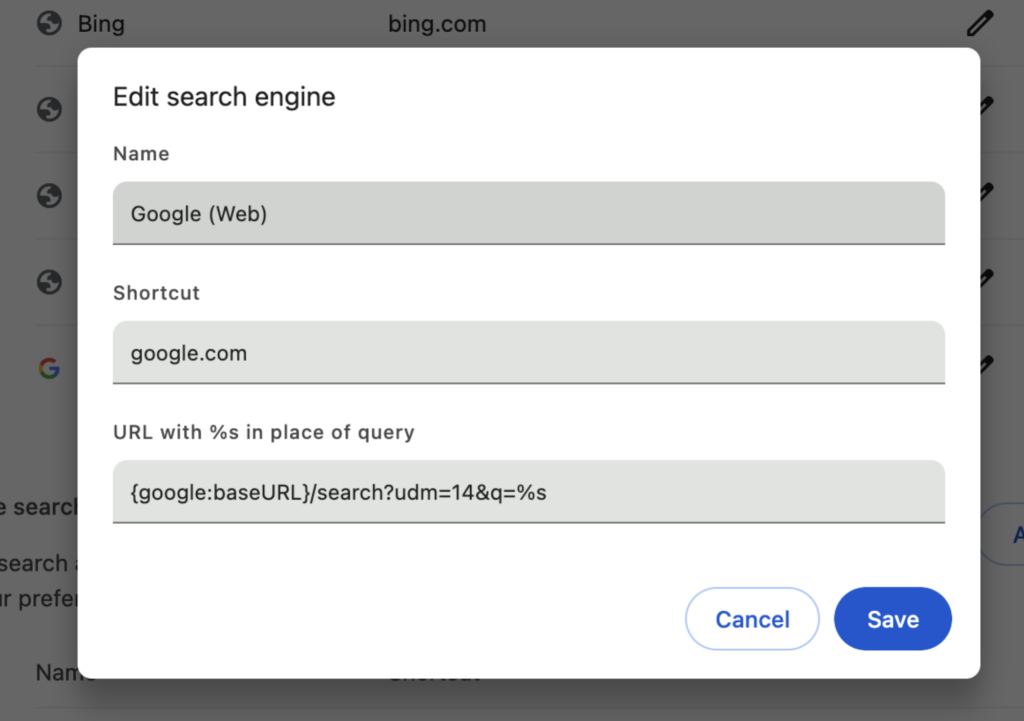
- Click the “Add” button.
- Using the three dots menu that appears next to the newly created search engine, select “Make Default” now.
- You should now be able to see the default search engine under Search engines.
- Google Chrome will now search from the address bar using Google’s new Web Search feature instead of AI Overviews when you close the settings page.
- To go back to AI Overviews, just choose Google as your favourite search engine from the Chrome settings menu.
- By following these instructions, you can use Microsoft Edge or any other browser. However, there may be an alternate way to go to the settings.
Read to know how to enable Google AI Overviews!