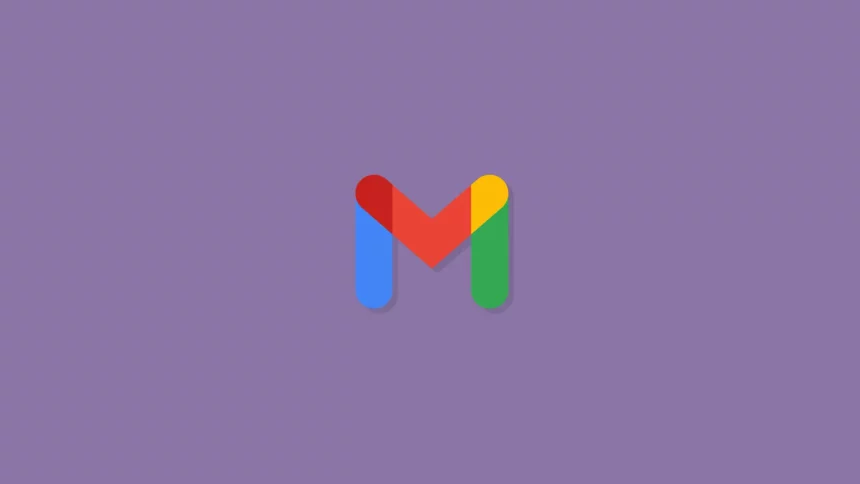Google has announced that it is bringing translation to the Gmail app on Android and iOS. This new feature will allow users to translate emails from one language to another without having to leave the Gmail app. To use the translation feature, simply open an email that is in a language you do not understand. Then, tap on the three dots in the top right corner of the email and select “Translate.” Google Translate will then automatically translate the email into your preferred language.
You can also translate an entire conversation in Gmail. To do this, open a conversation that contains emails in multiple languages. Then, tap on the three dots in the top right corner of the conversation and select “Translate.” Google Translate will then translate all of the emails in the conversation into your preferred language. The translation feature in Gmail is powered by Google Translate, which is one of the most popular translation services in the world. Google Translate uses machine learning to translate text into over 100 languages. The translation quality is generally good, but it may not be perfect for all languages and dialects.
The translation feature can be used for business, personal, or educational purposes. Here are some examples of how you can use the translation feature in Gmail:
- You can use it to translate emails from clients or customers who speak other languages.
- You can use it to translate emails from friends or family members who live in other countries.
- You can use it to translate emails from professors or classmates who are teaching or studying in other languages.
- You can use it to translate emails from news organizations or websites that are in other languages.

Here are some additional tips for using the translation feature in Gmail:
- You can change the default translation language in the Gmail settings. To do this, open the Gmail app and go to Settings > General > Language.
- You can also translate individual words or phrases in an email. To do this, highlight the text you want to translate and then tap on the Translate button.
- If you are not satisfied with the translation, you can always edit it manually. To do this, tap on the Edit button after the translation is complete.
I hope this article was helpful!